The on-board computer is controlled by a control unit located on the right spoke of the steering wheel. Press the up and down arrow keys to scroll through the trip computer and highlight menu options.
To enter the main menu and submenu of computer readings, press the right arrow key.
To exit the menu, press and hold the left arrow key.
The OK key is used to select and confirm settings.
NOTE: If no keys are pressed for some time, the system will return to displaying trip computer information.
While driving, the following indications can be displayed on the trip computer display:

- fuel reserve. Shows approximate mileage on the remaining fuel in the tank;
– instantaneous fuel consumption;
– average fuel consumption;
- the average speed of the car;
- outside air temperature;

– main settings menu.
To enter the main menu, press the right arrow key. By pressing the up or down arrow keys, you can move from one menu item to another: – Reset mileage – reset the values of average fuel consumption, average speed and daily mileage; – message – informational messages about the state of the car; – steering – setting steering modes; – clock – time display setting; - installation - setting up the sound signals of the on-board computer and the language menu of messages; - navigation management.
Confirm the selection of the menu item by pressing the OK button.
To reset the readings in one of the windows (trip computers types 1 and 2) do the following.
1. Press the right arrow key to enter the main menu.
2. Press the up and down arrow keys to highlight the "Reset" function and press the right arrow key.
3. Highlight the reset function.
4. Press the right arrow key to select a function.
5. Hold down the OK button.
6. To reset all three windows, select all values, then press and hold the OK key.
To select information to display (trip computers types 1 and 2), do the following.
1. Press the right arrow key on the steering wheel to enter the main menu.
2. Press the up and down arrow keys to highlight the Install function and press the right arrow key.
3. Highlight the Display function and press the right arrow key.
4. Highlight the "Configuration" function and press the right arrow key.
5. To enable or disable the Help Screen, Radio Info, and Phone Info features, highlight the option you want and press the OK key.
6. Press the left arrow key to exit the menu. To quickly return to the trip computer, press and hold the left arrow key.
To view current messages (information displays types 1 and 2) do the following.
1. Press the right arrow key to enter the main menu.
2. Press the up and down arrow buttons to highlight the Information function and press the right arrow key.
3. Highlight the Messages feature and press the right arrow key.
4. Scroll through the messages by pressing the up and down keys.
To reset the readings in one of the windows (trip computer type 3) do the following.
1. Press the up and down arrow keys to highlight the Trip Computer function and press the right arrow button.
2. Highlight the reset function.
3. Hold down the OK button.
To select information to display (trip computer type 3), do the following.
1. Press the up and down arrow buttons to highlight the Settings function and press the right arrow key.
2. Press the up and down arrow keys to highlight the Install function and press the right arrow key.
3. Highlight the Display function and press the right arrow key.
4. Highlight the "Configuration" function and press the right arrow key.
5. To enable or disable the Help Screen and Navigation Info features, highlight the appropriate option and press the OK key.
To view current messages (information display type 3) do the following.
1. Press the right arrow key to enter the main menu.
2. Use the up and down arrow buttons to highlight the Settings option and press the right arrow key.
3. Press the up and down arrow buttons to highlight the Information function and press the right arrow key.
4. Highlight the Messages feature and press the right arrow key.
5. Scroll through messages using the up and down keys.
WARNING: For safety reasons, the vehicle systems can only be customized when the vehicle is stationary.
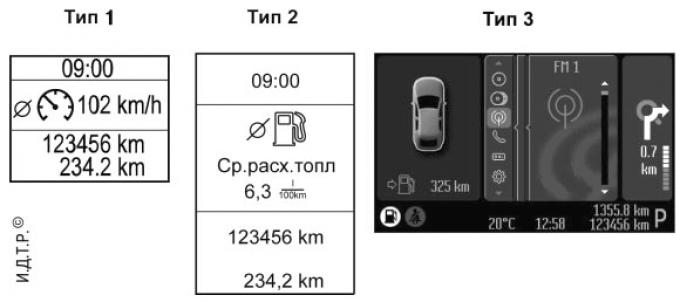
Pic. 1.14. Display types used.
Table 1.3
INFORMATION DISPLAY FUNCTIONS
| Function | Type 1 | Type 2 | Type 3 |
| Trip computer | + | + | + |
| Information messages | + | + | + |
| Clock setting | + | + | + |
| Display settings | + | + | |
| Autonomous heater setting | + | + | |
| Navigation control | + | ||
| CD player control | + | ||
| CD changer control | + | ||
| Radio control | + | ||
| Mobile phone control | + | ||
| Auxiliary input control | + |
Visitor comments